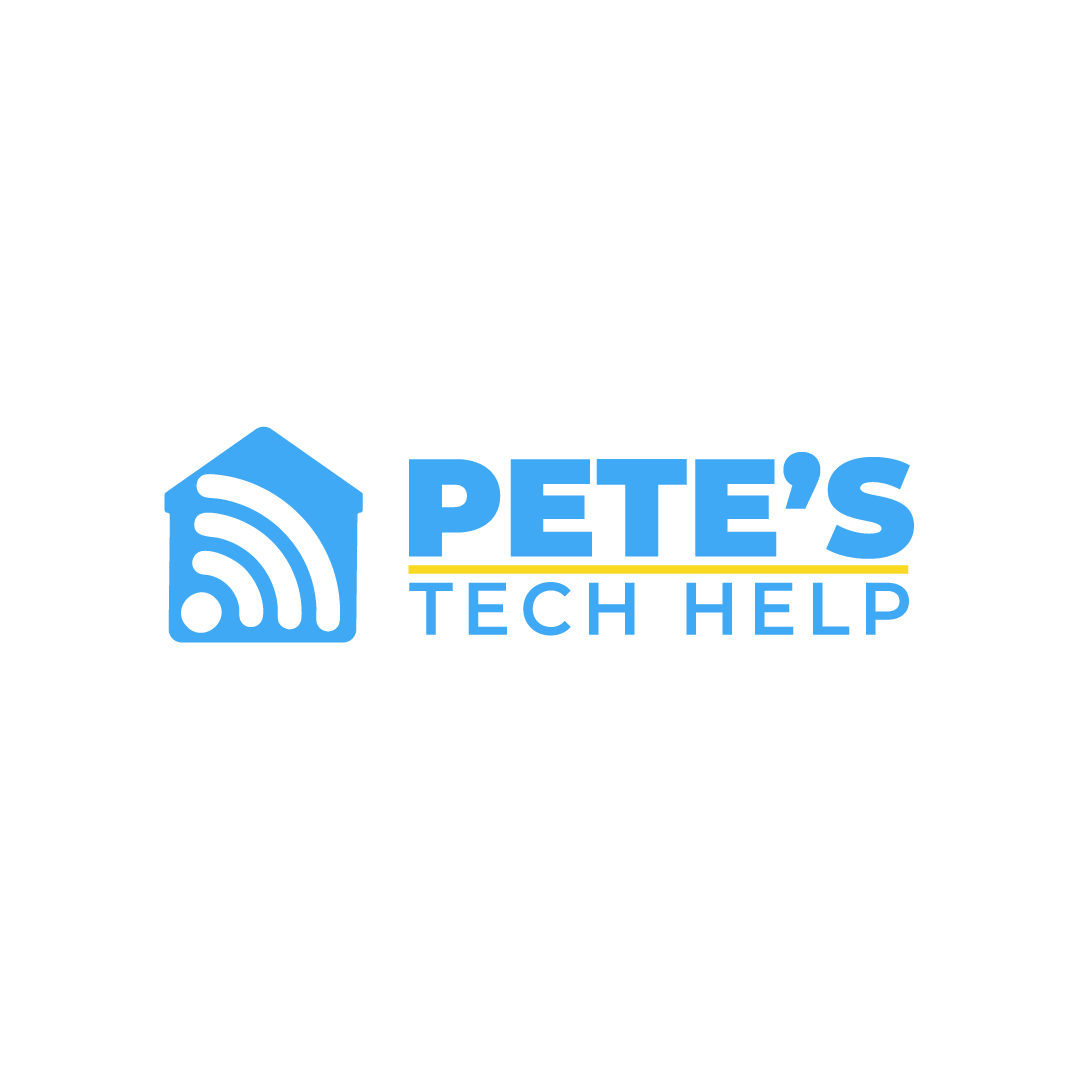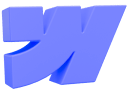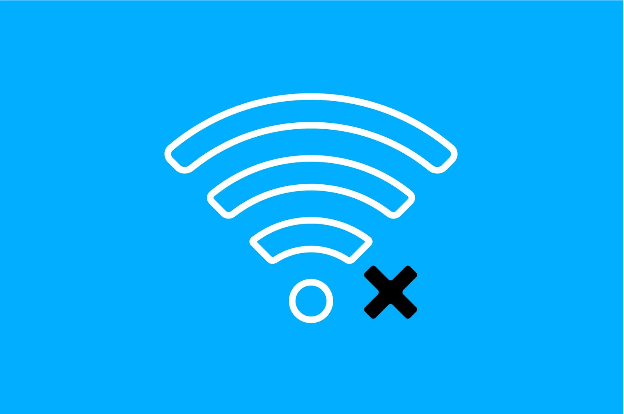
Top 5 Common Wi-Fi Issues and How to Fix Them?
When Wi-Fi works, it is fantastic; when it doesn't, it can feel as though the cosmos is working against you. Let us dissect the most often occurring Wi-Fi issues and, more importantly, how you might fix them without having to pull hairs out.
1. Slow Internet Speeds
Loading a video and finding yourself caught on the buffering wheel is nothing compared. Should your Wi-Fi seem to be crawling, there are a few things you could check:
- Too Many Devices: Your internet connection will experience high levels of congestion when many devices connect simultaneously. Remove devices from power that will stay unused.
- Router Placement: The distance between your devices and the signal source remains the main concern when it comes to Wi-Fi signals, which do not like physical barriers, although such walls are important for human settlements. Place your router in a central location, free from obstructions. If your current router has limited range, consider upgrading to a Wi-Fi 6 router such as the Netgear Nighthawk AX6. Wi-Fi 6 technology provides faster speeds and better coverage.
- Bandwidth Hoggers: Connecting to streaming services or performing big downloads from one device leads to poor performance within the rest of your connected devices. You must establish time periods for big data transfers or create device usage boundaries.
You should call your internet provider to verify plan usage if you cannot solve the issue yourself.
2. Wi-Fi Keeps Dropping
Does your Wi-Fi disconnect randomly? Here’s what might be going on:
- Interference: Your wireless signal will get disrupted by three common devices which are microwaves and cordless phones together with baby monitors. Using a 5GHz band network is an option to consider when your router allows it.
- Outdated Firmware: Router firmware functions as the equivalent of a working brain in your network system. Your system may experience performance issues because of outdated firmware. Access your router settings page by logging in and clicking the update button.
- Weak Signal: Strong signals weaken when you stay at a long distance from your router. Eliminate Wi-Fi dead zones by using a Wi-Fi extender like the TP-Link RE650 Range Extender. This will enhance signal strength in weak coverage areas
3. Can’t Connect to Wi-Fi
There is no frustration worse than repeatedly trying to connect to Wi-Fi when it constantly fails. Here’s what could help:
- Wrong Password: Test the password entry again to verify its accuracy. It’s a common mistake.
- IP Address Conflicts: Your devices compete against one another for control of the same IP address. Running a restart of your router device solves this issue.
- Network Settings: Erase the existing Wi-Fi network from your device then reconnect to it again. This resets any incorrect settings.
If Wi-Fi connectivity issues persist, resetting your router to factory settings might help. However, if your router is outdated, consider switching to a dual-band router like the ASUS RT-AX3000 for improved stability and coverage
4. Wi-Fi Isn’t Reaching All Areas
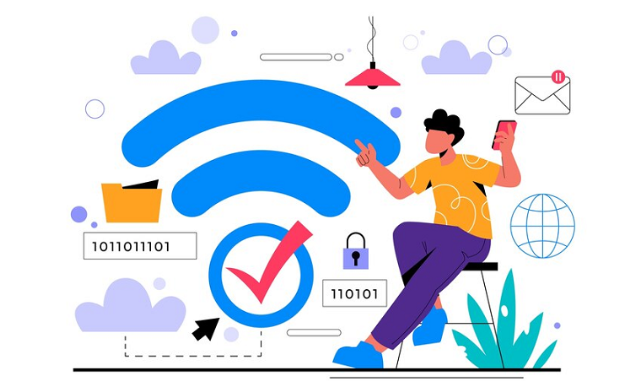
Large houses combined with thick walls may lessen your Wi-Fi signals' ability to reach every part of your home. Here’s how to improve coverage:
- Router Location: Your router needs placement in an unobstructed location that maintains distance from electronic equipment along with metal entities.
- Mesh Wi-Fi System: Business-grade Wi-Fi systems install various entry points to create complete wireless coverage throughout your house. For seamless connectivity across larger spaces, investing in a mesh Wi-Fi system like the Google Nest Wi-Fi Pro can provide whole-home coverage and eliminate dead zones.
- Upgrade Your Router: Routers from previous technology generations experience limitations when covering extended distances. The range of coverage increases when you upgrade to a newer model.
5. Wi-Fi Connection is Secure, but No Internet
If your device says it’s connected, but nothing loads, here’s what might be wrong:
- ISP Issues: Issues might occasionally be located beyond your network's control rather than your fault. Check internet connection outages by contacting your internet provider.
- DNS Problems: Sometimes, you can fix your device connection problems by changing the DNS entry to Google's DNS at 8.8.8.8.
- Router Glitch: A simple router reboot often resolves temporary connection issues. However, if the issue persists, a high-performance router like the Linksys Hydra Pro 6E may offer a more reliable and stable internet experience.
Final Thoughts
Though most of them are fixable with a little patience and troubleshooting, Wi-Fi issues can be unpleasant. Try these next time your connection behaves strangely. The most successful ones are the most basic corrections.